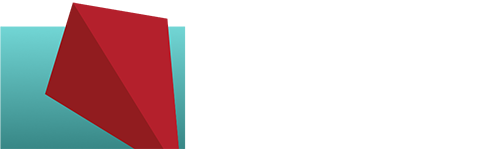Don’t Do This to Your Clients
This is a great example of what not to do with your forms. Check this out: What’s wrong with this form? Let’s go over it. In short, make your form easy to use. Why put roadblocks in front of potential customers? Don’t you want new customers? If so, show them by making it as easy…