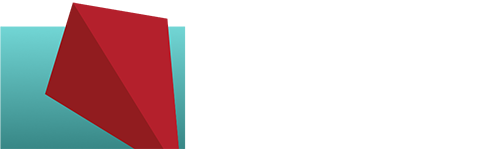Just Finished a WooCommerce Course…
I have a lot of clients using WooCommerce, a very popular ecommerce plugin for WordPress. I’ve learned a lot about WooCommerce (especially the backend!) by working on clients’ websites, but I knew a bit less about all the details of setup and daily usage than I liked. So I found a WooCommerce class on lynda.com……