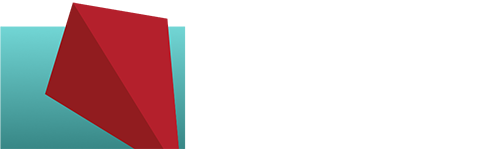Moving From HTTP to HTTPS: Part 2 of 2
This is Part 2 of my initial article on Moving From HTTP to HTTPS from April…
To pick up where we left off… the last thing we did was add the 301 redirects from the old HTTP URLs to the new ones using HTTPS.
Let’s continue…
6) If your robots.txt file has any hard-coded HTTP links, change them to HTTPS.
You may or may not have a robots.txt file in the root directory of your site; it’s a file that lets you indicate what parts of your site you don’t want crawled by search engine bots.
7) If your site uses a CDN (content delivery network), make sure the URLs get updated there, too.
If you’re using a managed host like WP Engine this is as simple as clearing the caches. For other hosts or for CDN services like CloudFlare, if you’re not sure, ask the host or CDN manager.
8) Enable HTTP/2 support on your CDN.
This is a BIG benefit of moving to HTTPS! If your host or CDN provides it, sites delivered over HTTP/2 can be 50-70% faster than the old HTTP standard. This only works with HTTPS.
9) Update the URL for the site at Google Analytics.
Go to Admin, select your Property. Change the prefix under Default URL from HTTP to HTTPS – that was easy!
10) Add the www and non-www HTTPS versions of your site to Google Search Console.
In GSC, you’ll want to create two new properties and claim them – https://yourdomain.com and https://www.yourdomain.com.
11) Generate a new sitemap and add it to Google Search Console.
In GSC go to Crawl > Site Maps and add the link to your new site map.
12) Fetch and index the new pages in Google Search Console.
To speed up the inclusion of your new HTTPS URLs by Google Search, go to Crawl > Fetch as Google. Enter the home page and click Fetch, then click Request Indexing. Choose ‘Crawl this URL and its direct links’ to get your entire site indexed.
13) If you’ve ever submitted a Disavow file in Google Search Console, redo it.
If you’ve ever tried to recover from negative SEO you probably at some point created a disavow file. You’ll need to go to the Google Disavow Tool under your original HTTP Google Search Console profile and download it. Then,go to your new HTTPS profile and upload it, waiting for the confirmation message.
14) The last step is changing links that point to your site.
This includes your social media profiles, 3rd party ad networks, email marketing software URLs, email signatures, other external links to your site, business cards, and other print marketing materials. Basically, anywhere that links to your website and has the HTTP in the URL will eventually need to be changed.
Yes, it is a big messy process, but it’s worth it to have the additional security and credibility as well as not being called out by Google and other browsers for being a risk to your site visitors. If you have questions about this process or need help, please ask.