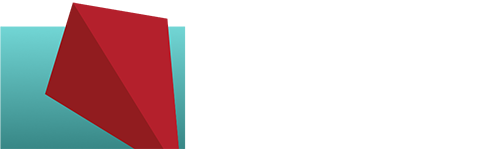Analyzing your own website – easily!
Google Analytics is a good, comprehensive tool for the business owner who want to understand how people are finding and using his or her website. It’s got a user-friendly interface and provides a lot of information with only a little effort.
What’s the value of this?
If you know where most of your website’s traffic is coming from, you’ll have a better understanding of how to distribute your marketing efforts. What if you’re putting a lot of time into your Linked In presence but most of your traffic is coming from Facebook? Google Analytics can show you that and you can use that knowledge to your advantage!
You can also find out, among many other details:
- What your most and least popular pages or sections are
- What specific parts of a page visitors click on the most
- Where your visitors live
- How much time visitors spend on your site
- Compare traffic (or anything else) over two date ranges
- What other sites are referring traffic your way
You might find to your surprise that you’re getting a lot of visitors from Site X when you thought most were coming from Site Y, then adjust your marketing accordingly.
How Do I Get Google Analytics on My Website?
First you’ll need to sign up for a free Analytics account here. Add your URL (your website address) and it will provide you with a snippet of tracking code that needs to go on every page of your website.
The way you get the code onto your site varies. If you’re using WordPress, you can simply install one of the many Google Analytics plugins and it will ask for your user account information; just copy and paste and you’re done.
If you have an HTML website without any type of content management system (like Joomla, Drupal, WordPress, CMS Made Simple…) there will be a little more work involved. Your web designer/developer can easily add it for you, or if you know HTML you can do it yourself by adding it to the footer on each page just above closing ‘body’ tag.
About a day or so after you install the tracking code, your reports should begin showing on your Analytics account’s dashboard.