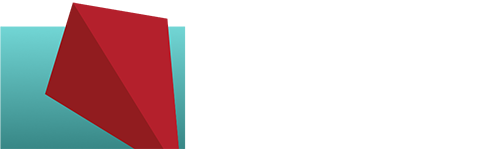Quick Custom Google Map for Business Service Area
(Updated Oct. 14, 2013 – In order to import a KML, you’ll need to click on My Places, then instead of the red Create Map button, click the link underneath (“Or create with classic My Maps”). On the next screen you can import a KML; it’s Maps Engine Lite that won’t let you import KMLs…