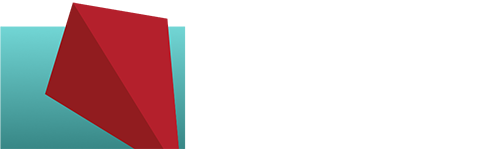3 WordPress Plugins That Simplify Content Formatting
Formatting content in WordPress is easy when you code, but how many small business clients code? So far, I’ve only encountered one or two – and even they were not so comfortable in Text view. So I have to make it as easy as possible for my clients to wrangle content on their own…
These plugins are among my favorites. I’m using all of them right now on client projects, so I know from personal experience that they all work well with WordPress 3.8.1. I chose them because:
- They’re up to date, or at least recently updated
- They’re still actively supported by their developers in the plugin’s support forums
- They’re easy for clients to understand and use (this is key!)
Here is the list. It’s short, but sweet…
1) Whistles
What it’s for: arranging content in tabs, accordions or toggle sets.
I found this wonderful thing yesterday after getting frustrated with another accordion plugin (if I’m frustrated, I can only imagine how my clients might react; there would be much gnashing of teeth). All of the tab and accordion plugins I’ve used work fairly well, but they require putting lots of shortcode within the page or post at key places to break up the content correctly, formatting it for the feature needed. This can be a pain due to certain default formatting features in WordPress that clients won’t know about or generally understand, and all the shortcode choices presented for the writer can be confusing.
Whistles from the talented Justin Tadlock (see Theme Hybrid, my framework of choice) is hugely different; it’s a big improvement over all the other similar plugins available. Instead of working in the post, you build your list of tab or accordion content separately in Whistles, creating a Group of Whistles that you’ll then insert into a post. Sounds weird? It did take me a few minutes to figure out what I was supposed to do, too, before my a-ha moment.
Here’s an example: yesterday I was building an FAQ list that would function like an accordion (see below). I created a Whistle Group called FAQ, then created my first Whistle which consisted of a title – the FAQ question – and the content, which was the answer to the question. I assigned this Whistle to the FAQ group. Then I created all the other Whistles for this Group.
[whistles type=”accordion” group=”faq” order=”ASC” orderby=”title” limit=”-1″]
When all my question and answer pairs were in, I went to my post and inserted a single shortcode using the Add Whistle button in the editor toolbar (one shortcode to rule them all!). You can choose between tabs, accordion, or toggle set when adding the shortcode – and then you can change it to either of the other types as needed. Super easy! You can also choose:
- The number of Whistles to add
- What to order them by (date, title, etc.)
- How to order them (ascending or descending)
Your Group appears in the page or post ( and if you need to use it somewhere else in your site, you can add the shortcode there, too). The shortcode for the accordion above looks like:
[whistles type="accordion" group="faq" order="ASC" orderby="title" limit="-1"]
The styling of the accordion looked pretty good right out of the box and would likely work fine in most sites – however, not in this one because of the dark background. The plugin is actually intended for theme authors and it’s easy to override the styling with CSS in the theme.
Here’s an example of the same Group formatted as a tabset – easily done just by changing the type of feature in the shortcode.
[whistles type=”tab” group=”faq” order=”ASC” orderby=”title” limit=”-1″]
And another example, as a toggle set:
[whistles type=”toggle” group=”faq” order=”ASC” orderby=”title” limit=”-1″]
2) TinyMCE Advanced
What it’s for: expands the functionality of the editor toolbar.
One of my standard plugins for years, TinyMCE Advanced lets me add or remove buttons on the Visual Editor toolbar. I can provide a client with an easy way to create a table in a post, hide buttons that aren’t needed, etc.
TinyMCE Advanced provides a simple drag and drop interface for arranging the toolbar to your liking, so you can easily change the layout or content. One of the best features is the table layout tool, which really helps clients who understandably don’t want to learn how to make a table in HTML!
Here’s a screenshot of my typical toolbar for client sites:
3) Grid Columns
What it’s for: makes it easy to add columns in a post or page.
Grid Columns is another great plugin from Justin Tadlock, and it elegantly solves the same problem as Whistles: reducing the number of confusing short codes needed to format special content from many to one.
I’d also recommend getting the little plugin Grid Columns Media Button to add a button to the Visual Editor. Clicking the button adds the shortcode and parameters that can be changed, so you don’t have to remember the shortcode formatting.
How Grid Columns works:
- Put the cursor where you want to add a column
- Click the button in the Visual Editor
- Enter the number of grid sections, or columns
- Enter the span of your current column
- Put your content within the pair of shortcodes that are added to your post or page.
Rinse and repeat for the next column, and so on.
For example, if you want three columns in your post, enter a 3 for the grid number and a 1 for the span for the first column, and do the same for the next three columns. Each gets a span of one, or 1/3 of the grid, as shown below:
[column grid=”3″ span=”1″ class=”three”]Column 1 content Lorem ipsum dolor sit amet, consectetur adipiscing elit. Morbi non mattis metus. Aenean dignissim, nisl dignissim convallis blandit, mauris sapien ornare dui, et sagittis risus mauris non libero.[/column][column grid=”3″ span=”1″ class=”three”]Column 2 content Lorem ipsum dolor sit amet, consectetur adipiscing elit. Morbi non mattis metus. Aenean dignissim, nisl dignissim convallis blandit, mauris sapien ornare dui, et sagittis risus mauris non libero.[/column][column grid=”3″ span=”1″ class=”three”]Column 3 content Lorem ipsum dolor sit amet, consectetur adipiscing elit. Morbi non mattis metus. Aenean dignissim, nisl dignissim convallis blandit, mauris sapien ornare dui, et sagittis risus mauris non libero.[/column]
Keep your content looking good – and reduce shortcode overload – with these three helpful plugins. Do you have favorite plugins for making content formatting simpler?